
Display issues
Notes:
The most common problem is the mess called Intel display dimming: the display constantly changes brightness, depending on what is displayed on screen. Go to Intel HD Graphics Control Panel, Power, On Battery and uncheck 'Display Power Saving Technology'. Ironically, there is no such setting for 'Plugged In', yet it's still dimming like crazy. I don't know what's going on at Intel, but they suck big time, seeing that the fact that their broken DPST was already an issue in Windows 8: https://support.microsoft.com/en-us/kb/3046889 Make sure you edit all the Windows power plans you use and set: Intel Graphics Settings -> Intel Graphics Power Plan -> On Battery -> Maximum Power Savings [you decide] Plugged In -> Maximum Performance Display -> Enable Adaptive Brighness -> On Battery -> Off [you decide] Plugged In -> Off If the display is still dimming, do what was suggested in that Microsoft KB article: Unplug your AC adapter, then plug it in again. Some people resort to disabling the 'Sensor Monitoring Service', which does something in certain situations, but I wouldn't recommend that unless it is really running. The batch file (.cmd) I provided might help you, as well. It disables video dimming. What remains is a big face palm, once again.
Downloads:
Disable Video Dim.zip (1 kB)
9 years ago
Links:
Pictures: (click to enlarge)
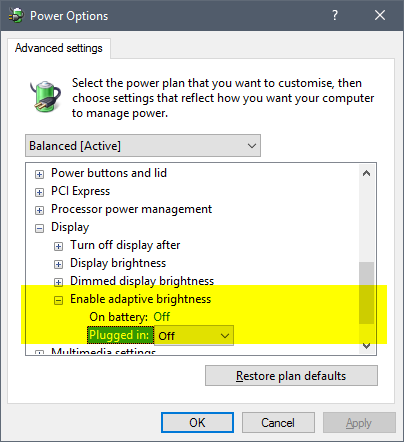 |
 |
 |
 |
 |